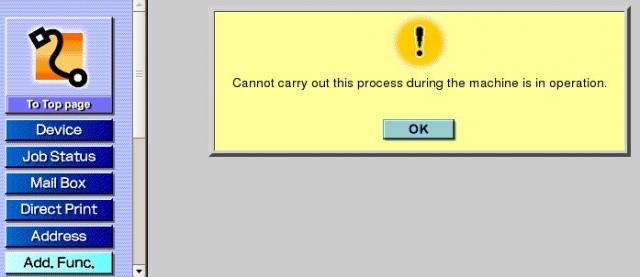YouTube – Baby Upset it’s Not a Single Lady.
|
||||||
|
Just some useful commands in the Active Directory that I can never seem to remember: Setting up the time service on your root PDC Emulator:
Check FSMO Roles:
To ‘dcdiag’ ALL domain controllers in the Enterprise, use this:
If you receive messages like the following in the event logs of the CSG, it likely means there is a misconfiguration or the STA on the Presentation Servers is not correct. When adding a new PS serevr to be an STA, it must be configured in both the CSG configuration wizard (in the ‘Secure gateway Management Console’) AND the Web Interface wizard (under ‘Manage secure access’). If you just set the new STA to use in WI, it won’t pull the correct unique STA identifier from that server and you will receive these messages in the logs. Users will see different messages when trying to connect using the WI depending on their OS and configuration. Event Type: Error Event Type: Warning Control Panel – Administrative Tools – Local Security Policy Local Policies – Security Options Network security: LAN Manager authentication level Send LM & NTLM responses Minimum session security for NTLM SSP Disable Require 128-bit encryption my SMB server worked after changing those two options In large organizations the task of keeping Active Directory cleansed of inactive computer accounts can be daunting. Here are a few ways to ease the process. In large organizations the task of keeping Active Directory cleansed of inactive computer accounts can be daunting. Using the dsquery command we can easily find all of the computers in the directory that have not been logged into in a given time interval. As an example, the following command will find all computers in Active Directory that have not been logged into during the past 8 weeks:
After reviewing this list to make sure these computers no longer exist on your network you can use the following command to find and delete them:
The DSQUERY utility comes with the Windows Server 2003 Support Tools package Adminpak.msi which can be installed directly from your Windows Server 2003 installation media or downloaded from the Microsoft website. The standard disclaimer applies to this as to when you delete anything in Active Directory. You should always check the list of computers to be deleted twice before you perform that action. Just because your CEO hasn’t logged into his laptop in a couple of months doesn’t mean he won’t in the near future, and he may not be too happy to find he no longer has network access! Although its name suggests perhaps even grander capabilities, Windows enthusiasts are excited over the discovery of a hidden “GodMode” feature that lets users access all of the operating system's control panels from within a single folder. By creating a new folder in Windows 7 and renaming it with a certain text string at the end, users are able to have a single place to do everything from changing the look of the mouse pointer to making a new hard-drive partition. The trick is also said to work in Windows Vista, although some are warning that although it works fine in 32-bit versions of Vista, it can cause 64-bit versions of that operating system to crash. To enter “GodMode,” one need only create a new folder and then rename the folder to the following: GodMode.{ED7BA470-8E54-465E-825C-99712043E01C} Once that is done, the folder's icon will change to resemble a control panel and will contain dozens of control options. I'm not sure it's my idea of playing God, but it is a handy way to get to all kinds of controls. via Understanding Windows 7’s ‘GodMode’ | Beyond Binary – CNET News. Quick Answer: 1. Stop Citrix IMA Service 2. Run ‘dsmaint recreatelhc’ 3. Start Citrix IMA Service Whe got the same messege on our Citrix servers:”Citrix Presentation Server is unable to retrieve the license server location. Check to see if the Citrix Independant Managemane Architecture Service is running without errors.If Necessary, set the license server location in the Access Management Console”Solution and Steps to recreate the Local Host CacheIMPORTANT: The data store server must be available for dsmaint recreatelhc to work. If the data store is not available, the IMA service cannot start. 1. Stop the IMA service on the XenApp server, if it is started. This can be done using the command: net stop imaservice, or from services. 2. Run dsmaint recreatelhc, which renames the existing LHC database, creates a new database, and modifies the following registry key HKEY_LOCAL_MACHINE\SOFTWARE\Citrix\IMA\Runtime\PSRequired key to 1. Setting the value PSRequired to 1 forces the server to establish communication with the data store in order to populate the Local Host Cache database. When the IMA service is restarted, the LHC is recreated with the current data from the data store.3. Restart the IMA service. This can be done via the command line, net start imaservice, or from services.Done! via Citrix Forums : Unable to retrieve the license server …. View Additional User Information in AD Users and Computers. How can I view additional information about a user in the AD Users and Computers snap-in? The Windows 2003 Resource Kit has a hidden .dll file called Acctinfo.dll. After registering the .dll with the following command, it will add a new property page, called Additional Account Info, to the user properties page in Active Directory Users and Computers (or ADUC for short). http://www.driverguide.com/ To access the guide, follow these steps: Step 1: Go to http://www.driverguide.com/ Using a tool from the Windows Zero Administration Kit (ZAK), which is called con2prt.exe, you can connect to network printers from the command line (or through login script) and even set the default. Here are a couple articles that explain how to make registry changes via Group Policy (GPO). This was used to get Screen Savers to work correctly when the regular user needed permissions to a registry key. This is the change you need to make for the Logoff Screen Saver to work: AND IT WORKS!!! If configured correctly, Windows 2003 will respond to aliases, CNAME’s, multiple names, etc. But this is broken as of SP1… Yep found an answer. 1. Locate the following key in the registry: 2. Add Value “Thierry Van de Vaerd” <thierry.vandevaerd@telenet.be> wrote in message Just a note: You still need the DisableStrictNameChecking option defined, this article just means you have a second hack as well: On an unservicepacked Windows 2003 if you had a DNS alias or local hosts To make this work it was necessary to set the registry key However, once service pack 1 is applied this no longer works. This means it Running a Windows guest on a Linux Host and using Samba to share files from the host, I have witnessed extremely slow file transfer performance. I have seen this on multiple stations and multiple situations. http://www.vmware.com/community/thread.jspa?messageID=509389 ethtool -K eth0 tso off and restart Samba. This worked for me, and I also put the line in the Samba start script. Also suggested: Basic notes: – Do not use Dynamic Disks in VMWare! Now the steps: – Shut down the guest (consider disabling network to be 100% no one is using the drive) This is the ‘Windows’ solution, which is good to be sure everything is compatible. You could also boot from the gparted live CD image, which would also allow you to resize the OS Partition cs_config(CS_LOC_PROP) failed -or- DynaLoader.pm Error that occurs when using freetds and Sybase, DBI::Sybase On Mon, 2005-05-16 at 21:32, Stephen More wrote: Indeed. I seemed to remember taking that warning out. You can easily do Michael Also see http://dev.mysql.com/doc/mysql/en/Miscellaneous_functions.html Given the dotted-quad representation of a network address as a string, returns an integer that represents the numeric value of the address. Addresses may be 4- or 8-byte addresses. mysql> SELECT INET_ATON(‘209.207.224.40’); The generated number is always in network byte order. For the example just shown, the number is calculated as 209*256^3 + 207*256^2 + 224*256 + 40. As of MySQL 4.1.2, INET_ATON() also understands short-form IP addresses: mysql> SELECT INET_ATON(‘127.0.0.1’), INET_ATON(‘127.1’); INET_ATON() was added in MySQL 3.23.15. mysql> SELECT INET_NTOA(3520061480); INET_NTOA() was added in MySQL 3.23.15. After deleting a large number of e-mails from an Outlook Post Office (PST File), you may need to compress it to get back that space. Here’s how: Hi, In response to the question, how do I compress a .pst file – this may be what you are looking for. If you don’t want to see that nasty #N/A when doing lookups in Microsoft Excel, you can use the ISNA function in an if statement. So, our criteria is IF the VLOOKUP returns #N/A, give me an empty cell, but if it doesn’t, give me the result of the VLOOKUP. Let’s try it. First we need to think about each of the three formulas and what they must include. We already have our VLOOKUP formula and we already know what an IF function must include, so the only one we need to learn is the ISNA function. All the ISNA function does is return a value of true or false. True if the cell has a #N/A error and false if it doesn’t. So, since an IF statement wants to know if something is true or false, these two functions work very well together. The thing you need to understand is that when you nest formulas within formulas, Excel performs the operation dictated by the deepest nested formula first, then works its way outward. So, enter the following formula into cell D2, then enter an account number in cell C2 that does not exist on your Accounts sheet and you will see that the #N/A error does not show. =IF(ISNA(VLOOKUP(C2,Customers,2,FALSE)),””,(VLOOKUP(C2,Customers,2,FALSE))) |
||||||
|
Copyright © 2024 NetGuy.org - All Rights Reserved Powered by WordPress & Atahualpa |
||||||